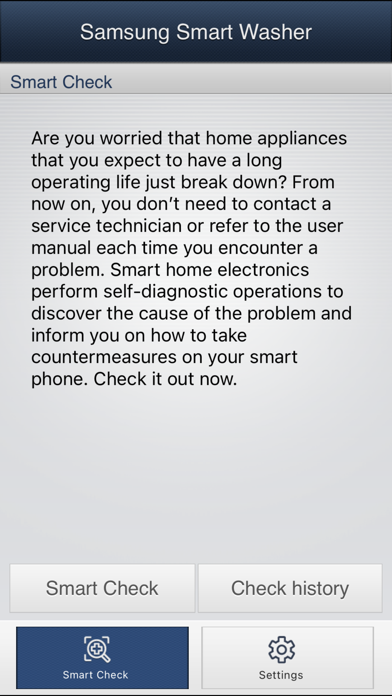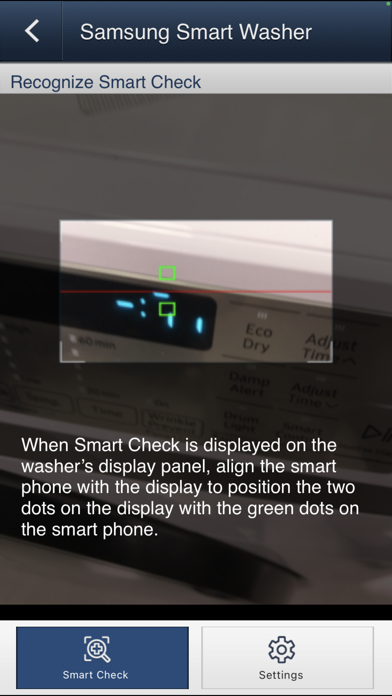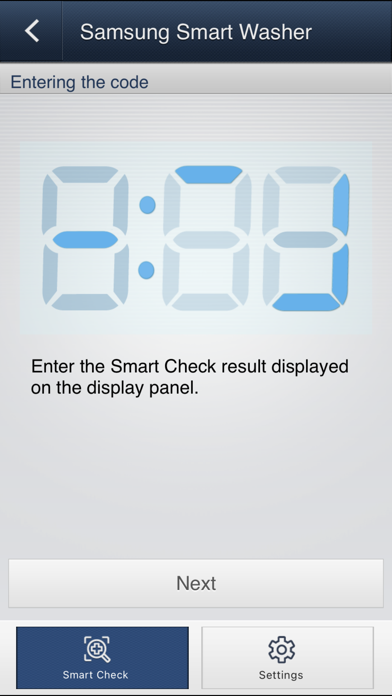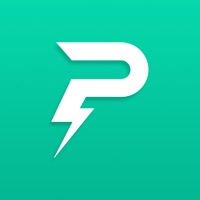How to Delete Samsung Smart Washer. save (26.29 MB)
Published by Samsung Electronics CO.LTD.We have made it super easy to delete Samsung Smart Washer account and/or app.
Table of Contents:
Guide to Delete Samsung Smart Washer 👇
Things to note before removing Samsung Smart Washer:
- The developer of Samsung Smart Washer is Samsung Electronics CO.LTD. and all inquiries must go to them.
- Check the Terms of Services and/or Privacy policy of Samsung Electronics CO.LTD. to know if they support self-serve subscription cancellation:
- The GDPR gives EU and UK residents a "right to erasure" meaning that you can request app developers like Samsung Electronics CO.LTD. to delete all your data it holds. Samsung Electronics CO.LTD. must comply within 1 month.
- The CCPA lets American residents request that Samsung Electronics CO.LTD. deletes your data or risk incurring a fine (upto $7,500 dollars).
-
Data Not Collected: The developer does not collect any data from this app.
↪️ Steps to delete Samsung Smart Washer account:
1: Visit the Samsung Smart Washer website directly Here →
2: Contact Samsung Smart Washer Support/ Customer Service:
- 86.96% Contact Match
- Developer: Samsung Electronics Co., Ltd.
- E-Mail: daapp@samsung.com
- Website: Visit Samsung Smart Washer Website
- 84.21% Contact Match
- Developer: Samsung Electronics Co., Ltd.
- E-Mail: smartappliance@samsung.com
- Website: Visit Samsung Electronics Co., Ltd. Website
- Support channel
- Vist Terms/Privacy
Deleting from Smartphone 📱
Delete on iPhone:
- On your homescreen, Tap and hold Samsung Smart Washer until it starts shaking.
- Once it starts to shake, you'll see an X Mark at the top of the app icon.
- Click on that X to delete the Samsung Smart Washer app.
Delete on Android:
- Open your GooglePlay app and goto the menu.
- Click "My Apps and Games" » then "Installed".
- Choose Samsung Smart Washer, » then click "Uninstall".
Have a Problem with Samsung Smart Washer? Report Issue
🎌 About Samsung Smart Washer
1. The Smart Washer App supports 'Smart Check' function that helps you to take action when an error occurs in your washer.
2. - Check the supported washer and smart phone models.
3. - Check the Smart Check mark in the control panel and the information about them in the user manual.
4. - The "Smart Check" may be represented as "Smart Care" depending on the language.
5. It recognizes an error code in Samsung washer display and informs how to take action.
6. - External light may cause the camera recognition function to be incorrect.
7. Adjust the focus and angle properly for the auto camera recognition to operate correctly.
8. - Depending on the font you have set in your mobile phone, Application's screen may look different.