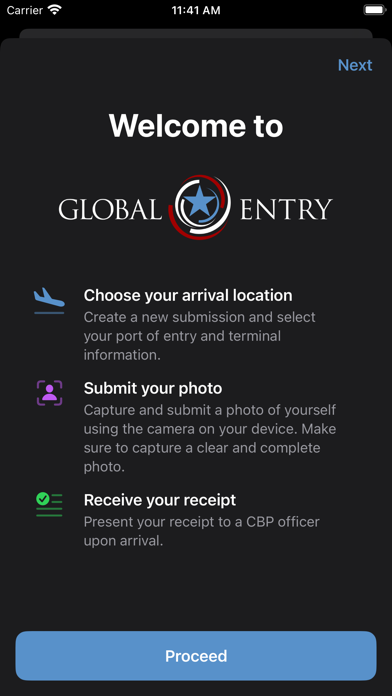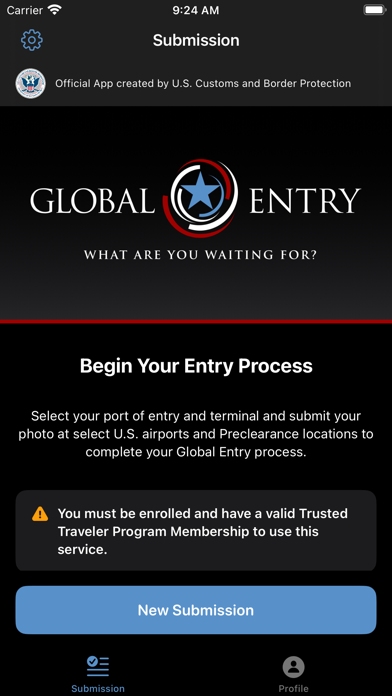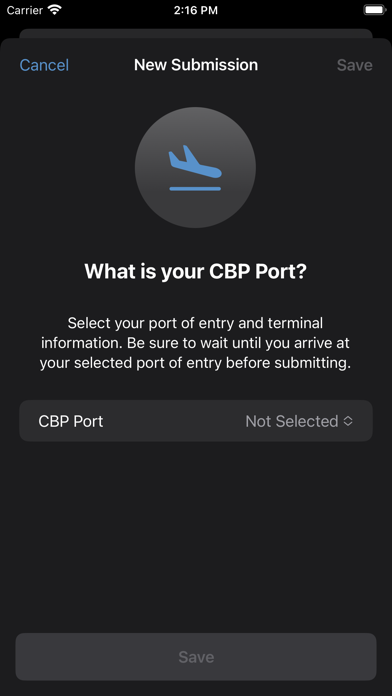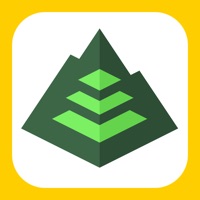How to Delete Global Entry. save (2.62 MB)
Published by US Customs and Border Protection on 2024-04-11We have made it super easy to delete Global Entry Mobile account and/or app.
Table of Contents:
Guide to Delete Global Entry Mobile 👇
Things to note before removing Global Entry:
- The developer of Global Entry is US Customs and Border Protection and all inquiries must go to them.
- Check the Terms of Services and/or Privacy policy of US Customs and Border Protection to know if they support self-serve subscription cancellation:
- The GDPR gives EU and UK residents a "right to erasure" meaning that you can request app developers like US Customs and Border Protection to delete all your data it holds. US Customs and Border Protection must comply within 1 month.
- The CCPA lets American residents request that US Customs and Border Protection deletes your data or risk incurring a fine (upto $7,500 dollars).
-
Data Linked to You: The following data may be collected and linked to your identity:
- User Content
-
Data Not Linked to You: The following data may be collected but it is not linked to your identity:
- Identifiers
↪️ Steps to delete Global Entry account:
1: Visit the Global Entry website directly Here →
2: Contact Global Entry Support/ Customer Service:
- 100% Contact Match
- Developer: U.S. Customs and Border Protection
- E-Mail: GEMOBILESUPPORT@cbp.dhs.gov
- Website: Visit Global Entry Website
- Support channel
- Vist Terms/Privacy
Deleting from Smartphone 📱
Delete on iPhone:
- On your homescreen, Tap and hold Global Entry Mobile until it starts shaking.
- Once it starts to shake, you'll see an X Mark at the top of the app icon.
- Click on that X to delete the Global Entry Mobile app.
Delete on Android:
- Open your GooglePlay app and goto the menu.
- Click "My Apps and Games" » then "Installed".
- Choose Global Entry Mobile, » then click "Uninstall".
Have a Problem with Global Entry Mobile? Report Issue
🎌 About Global Entry Mobile
1. The Global Entry mobile application enables active Global Entry members to report their arrival at any supported airport in the place of a stationary Global Entry portal.
2. Once you’ve successfully submitted, you will receive a receipt of your submission that you must present to a Global Entry officer upon arrival.
3. Note: If you are not enrolled in the Global Entry program, you are not eligible to use this mobile application.
4. You must be an active member in the Global Entry program to use this app.
5. This app does not enable enrollment for the Global Entry program.
6. You must either proceed with the normal entry process or use the free CBP Mobile Passport Control app.
7. Simply choose your arrival airport from list of supported airports and submit a photo of yourself to CBP for verification.
8. Be sure to complete this process while you are physically located within your arrival terminal.
9. Be prepared to offer further travel documentation upon request.