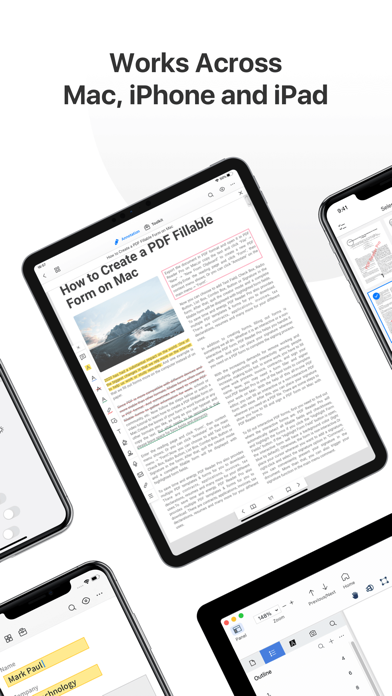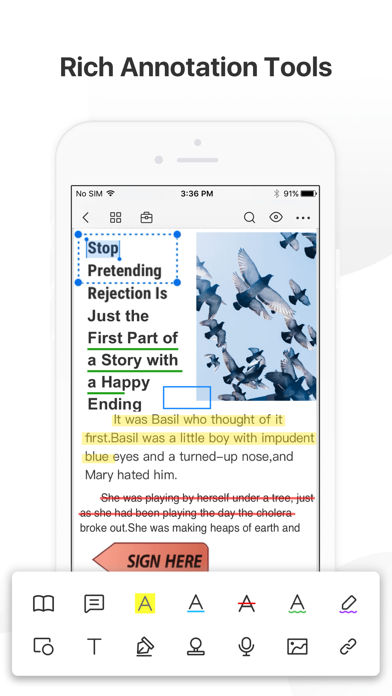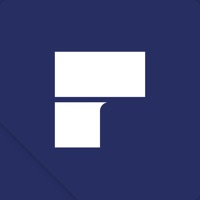Cancel PDF Reader Pro Subscription & Save $24.99/mth
Published by PDF Technologies, Inc. on 2024-11-20Uncover the ways PDF Technologies, Inc. (the company) bills you and cancel your PDF Reader Pro subscription.
🚨 Guide to Canceling PDF Reader Pro 👇
Note before cancelling:
- How easy is it to cancel PDF Reader Pro? It is Very Easy to Cancel a PDF Reader Pro subscription.
- The developer of PDF Reader Pro is PDF Technologies, Inc. and all inquiries go to them.
- Check the Terms of Services and/or Privacy policy of PDF Technologies, Inc. to know if they support self-serve subscription cancellation:
- Always cancel subscription 24 hours before it ends.
Your Potential Savings 💸
**Pricing data is based on average subscription prices reported by AppCutter.com users..
| Plan | Savings (USD) |
|---|---|
| Permanent License | $24.99 |
🌐 Cancel directly via PDF Reader Pro
- 🌍 Contact PDF Reader Pro Support
- Mail PDF Reader Pro requesting that they cancel your account:
- E-Mail: support@pdfreaderpro.com
- Login to your PDF Reader Pro account.
- In the menu section, look for any of these: "Billing", "Subscription", "Payment", "Manage account", "Settings".
- Click the link, then follow the prompts to cancel your subscription.
End PDF Reader Pro subscription on iPhone/iPad:
- Goto Settings » ~Your name~ » "Subscriptions".
- Click PDF Reader Pro (subscription) » Cancel
Cancel subscription on Android:
- Goto Google PlayStore » Menu » "Subscriptions"
- Click on PDF Reader Pro – Lite Edition
- Click "Cancel Subscription".
💳 Cancel PDF Reader Pro on Paypal:
- Goto Paypal.com .
- Click "Settings" » "Payments" » "Manage Automatic Payments" (in Automatic Payments dashboard).
- You'll see a list of merchants you've subscribed to.
- Click on "PDF Reader Pro" or "PDF Technologies, Inc." to cancel.
Have a Problem with PDF Reader Pro – Lite Edition? Report Issue
Reviews & Common Issues: 4 Comments
By RASANGAM A/L MUNIANDY
3 years agoHi..i dont use this apps anymore. So please dont charge me. I alrdy msg last mnt, i have received ur email sounds that want to cancel by 13 february.but still charge me for February. Please refund my payment. Tq
By david osheroff
3 years agoCancel my subscription, I didn't want this
By Matheus
4 years agoI want to completely delete this dodgy software from my computer, I tried everything and this shit still here !
By Philippe Buffat
4 years agoPDF Reader Pro Lite permanently opens windows to propose upgrading to the full Pro edition. This makes impossible to evaluate this product under working conditions. Unsatisfied by Adobe Acrobat Pro DC that has too often crash on my Mac Pro, I am looking for another equivalent application. PDF Reader Pro-Lite looks like a potential replacement, but windows for upgrading to the full Pro Edition are so often blowing up that it prevents the efficiency test under daily work on a document before deciding to move from Adobe to your product. I didn't find the way to remove this bothering and aggressive marketing and eventually I am going to de-install your product and go back to Adobe. Regards Philippe Buffat
About PDF Reader Pro – Lite Edition?
1. PDF Reader Pro offers even more - merge and combine multiple documents, split your PDFs, insert pages from another PDF, insert photos or hyperlinks to your PDFs, Convert PDF to Word and other Microsoft Office® formats.
2. ・ Merge & Split PDFs available, split documents into multiple documents or combine multiple pages into a new one.
3. ・Annotate PDFs with highlight, underline, strikethrough, note, freehand, text box, anchored note, rectangle, circle, line etc.
4. ・ Convert MS Office documents, iWorks, web content, and images to PDFs.
5. · OCR pdfs to convert scanned PDF files or pictures into editable and searchable PDFs or TXT files.