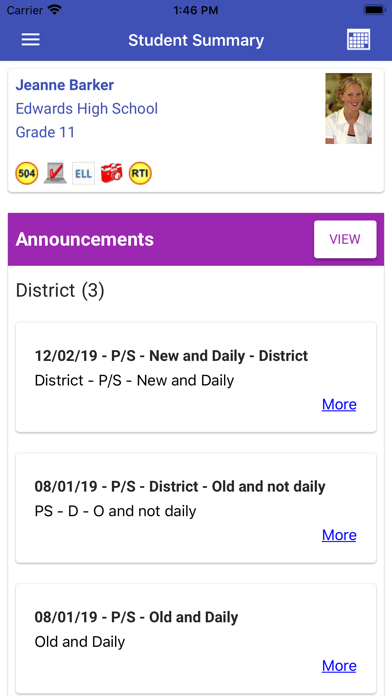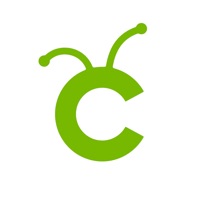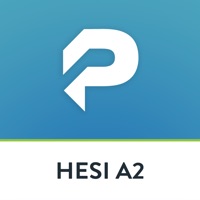How to Delete Tyler SIS Student 360. save (101.83 MB)
Published by Tyler Technologies, Inc on 2024-07-29We have made it super easy to delete Tyler SIS Student 360 account and/or app.
Table of Contents:
Guide to Delete Tyler SIS Student 360 👇
Things to note before removing Tyler SIS Student 360:
- The developer of Tyler SIS Student 360 is Tyler Technologies, Inc and all inquiries must go to them.
- Check the Terms of Services and/or Privacy policy of Tyler Technologies, Inc to know if they support self-serve subscription cancellation:
- The GDPR gives EU and UK residents a "right to erasure" meaning that you can request app developers like Tyler Technologies, Inc to delete all your data it holds. Tyler Technologies, Inc must comply within 1 month.
- The CCPA lets American residents request that Tyler Technologies, Inc deletes your data or risk incurring a fine (upto $7,500 dollars).
-
Data Linked to You: The following data may be collected and linked to your identity:
- Financial Info
- Contact Info
- User Content
- Search History
- Identifiers
- Usage Data
- Sensitive Info
- Diagnostics
↪️ Steps to delete Tyler SIS Student 360 account:
1: Visit the Tyler SIS Student 360 website directly Here →
2: Contact Tyler SIS Student 360 Support/ Customer Service:
- 100% Contact Match
- Developer: Tyler Technologies, Inc
- E-Mail: tylersismobile@tylertech.com
- Website: Visit Tyler SIS Student 360 Website
- Support channel
- Vist Terms/Privacy
Deleting from Smartphone 📱
Delete on iPhone:
- On your homescreen, Tap and hold Tyler SIS Student 360 until it starts shaking.
- Once it starts to shake, you'll see an X Mark at the top of the app icon.
- Click on that X to delete the Tyler SIS Student 360 app.
Delete on Android:
- Open your GooglePlay app and goto the menu.
- Click "My Apps and Games" » then "Installed".
- Choose Tyler SIS Student 360, » then click "Uninstall".
Have a Problem with Tyler SIS Student 360? Report Issue
🎌 About Tyler SIS Student 360
1. If your school district does not use Tyler SIS, you will not be able to use Student 360.
2. When you first install Tyler SIS Student 360, you will search for your district by name or by ZIP code.
3. After selecting your school district, you may receive a message saying your district has not yet enabled Student 360.
4. Tyler SIS Student 360 is the parent and student portal app to view school progress and activities in school districts that use Tyler SIS.
5. If that is the case, you will need to wait until your district enables Student 360 and announces it is ready for use.
6. NOTE: The options available depend on which features your district has chosen to enable.
7. When you log in, a summary screen shows important information at a glance.