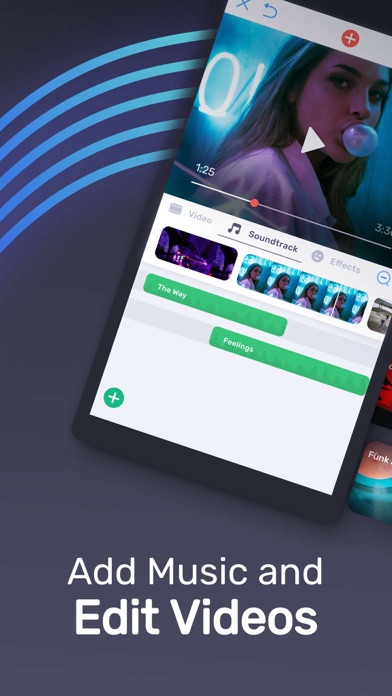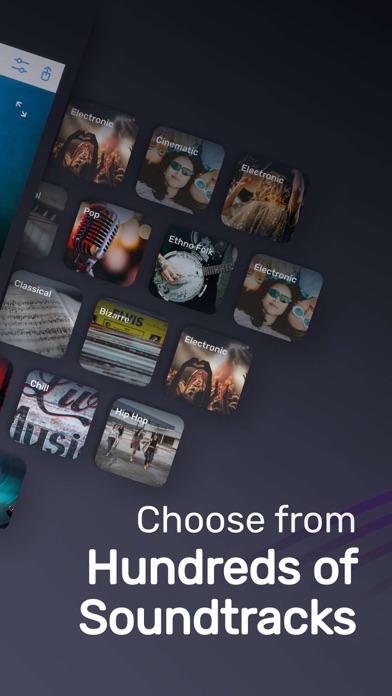Cancel Video Maker with Music Editor Subscription & Save $6.99/mth
Published by Bending Spoons Apps IVS on 2025-06-09Uncover the ways Bending Spoons Apps IVS (the company) bills you and cancel your Video Maker with Music Editor subscription.
🚨 Guide to Canceling Video Maker with Music Editor 👇
Note before cancelling:
- How easy is it to cancel Video Maker with Music Editor? It is Very Easy to Cancel a Video Maker with Music Editor subscription.
- The developer of Video Maker with Music Editor is Bending Spoons Apps IVS and all inquiries go to them.
- Check Bending Spoons Apps IVS's Terms of Services/Privacy policy if they support self-serve cancellation:
- Always cancel subscription 24 hours before it ends.
Your Potential Savings 💸
**Pricing data is based on average subscription prices reported by AppCutter.com users..
| Plan | Savings (USD) |
|---|---|
| Add music to your videos | $4.99 |
| Editing videos with sound clip | $4.99 |
| Video Music Premium | $4.99 |
| Weekly Bundle with Free Trial | $4.99 |
| Bundle Subscription | $6.99 |
| Bundle Subscription | $4.99 |
| Weekly Bundle | $4.99 |
| Bundle Subscription | $6.99 |
| Bundle Subscriptions | $2.99 |
| Weekly Subscription Tier 1 | $4.99 |
🌐 Cancel directly via Video Maker with Music Editor
- 🌍 Contact Video Maker with Music Editor Support
- Mail Video Maker with Music Editor requesting that they cancel your account:
- Login to your Video Maker with Music Editor account.
- In the menu section, look for any of these: "Billing", "Subscription", "Payment", "Manage account", "Settings".
- Click the link, then follow the prompts to cancel your subscription.
End Video Maker with Music Editor subscription on iPhone/iPad:
- Goto Settings » ~Your name~ » "Subscriptions".
- Click Video Maker with Music Editor (subscription) » Cancel
Cancel subscription on Android:
- Goto Google PlayStore » Menu » "Subscriptions"
- Click on Video Maker with Music Editor
- Click "Cancel Subscription".
💳 Cancel Video Maker with Music Editor on Paypal:
- Goto Paypal.com .
- Click "Settings" » "Payments" » "Manage Automatic Payments" (in Automatic Payments dashboard).
- You'll see a list of merchants you've subscribed to.
- Click on "Video Maker with Music Editor" or "Bending Spoons Apps IVS" to cancel.
Subscription Costs (Saved) 💰
Weekly subscription with access to all features described above. The cost of the subscription is not mentioned in the description. The payment will be charged to the user's iTunes account upon confirmation of purchase. The subscription will renew automatically unless auto-renewal is turned off at least 24 hours before the end of the current period. The cost of renewal will be charged to the user's account within 24 hours prior to the end of the current period. Any unused portion of a free trial period, if offered, will be forfeited when purchasing a subscription. The user can manage their subscriptions and turn off auto-renewal from their Account Settings after purchase.
Have a Problem with Video Maker with Music Editor? Report Issue
About Video Maker with Music Editor?
1. •Your subscription will renew automatically, unless you turn off auto-renew at least 24 hours before the end of the current period.
2. •The cost of renewal will be charged to your account in the 24 hours prior to the end of the current period.
3. •Any unused portion of a free trial period, if offered, will be forfeited when purchasing a subscription.
4. •You can manage your subscriptions and turn off auto-renewal from your Account Settings after the purchase.
5. •When canceling a subscription, your subscription will stay active until the end of the period.